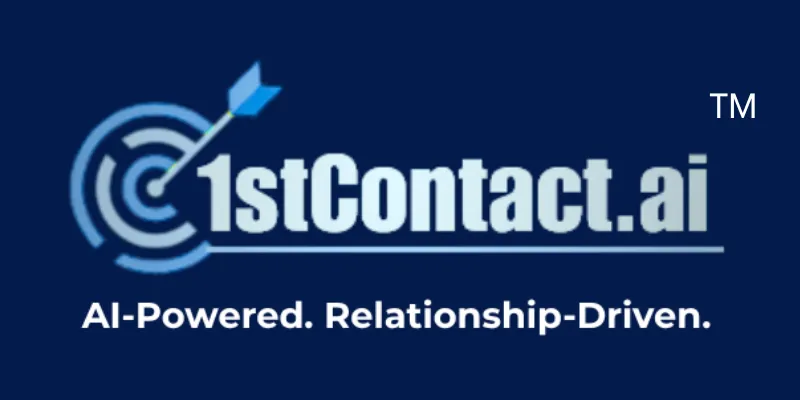1stContact.ai Onboarding Checklist
Start with a Template
Select a preset based on your business stage to automatically choose features, or build your own plan.
1
Base Configuration
The foundational settings for your entire account.
Complete Your Business Profile
Navigate to Settings → Business Profile to add your legal business name, address, EIN, and contact info.
Set Up Your User Profile & Availability
Go to Settings → My Profile. Upload a photo, connect your personal calendar (Google/Outlook), and set your meeting availability hours.
Upload Brand Assets
In Settings → Company, upload your company logos and define your brand colors for use across the platform.
Invite Your Team Members
Go to Settings → My Staff to add your team members so they can access the system.
Download the Mobile App
Search for "LeadConnector" in the Apple App Store or Google Play Store to manage your business on the go.